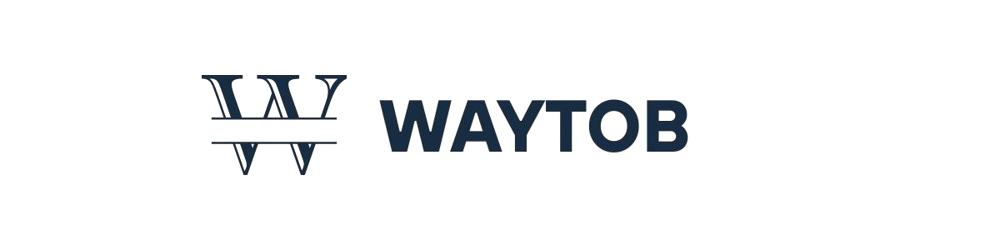Technology has simplified human life, but as devices become more advanced, they also become more prone to certain technical issues. Among the most common and confusing problems that users encounter is the white screen. This issue can appear on computers, smartphones, monitors, or even websites, often leaving users uncertain about its cause or how to fix it. While a white screen might appear simple at first glance, it can signal anything from a temporary glitch to a deeper hardware malfunction.
This comprehensive guide explores the concept of a white screen in detail — its meaning, causes, implications, troubleshooting techniques, and preventive strategies. Whether you are a casual user, a technician, or a digital professional, understanding this phenomenon will help you diagnose and resolve it efficiently.
1. What Is a White Screen?
A white screen refers to a visual condition where the display on a device turns completely white and becomes unresponsive or partially functional. It is sometimes called the “white screen of death,” drawing parallels to the infamous “blue screen of death” in computers. Unlike that, however, the white screen often lacks an error message, making it more mysterious and frustrating.
The white-screen can occur on a wide range of devices including:
- Computers and laptops
- Smartphones and tablets
- Monitors and televisions
- Web browsers or software applications
The underlying reason behind this problem is typically a display malfunction, software crash, or hardware failure. To effectively resolve it, it’s essential to determine which of these root causes applies.
2. How Does a White Screen Occur?
When a screen turns white, it usually means that the device’s graphical display system has failed to render visuals properly. This could result from either a hardware signal issue (where the display receives incorrect input) or a software freeze (where the system stops processing visual data).
To visualize how a white-screen develops, consider this simplified process:
| Stage | Description |
|---|---|
| 1. Power-On Phase | Device boots and hardware components initialize. |
| 2. Display Activation | Graphics system sends data to display controller. |
| 3. Rendering Process | Operating system or app generates images to show. |
| 4. Error Occurrence | System fails to process or deliver image data. |
| 5. White Output | The screen remains white due to missing display signals. |
Understanding these stages helps in pinpointing whether the problem originates from hardware or software.
3. Common Causes of a White Screen
White screens can appear for several different reasons depending on the device type and condition. Below are the most common causes, explained in depth.
3.1 Software Crashes or System Freezes
Software errors are among the top causes of white screens. A frozen operating system, buggy update, or application crash can cause the screen to display solid white with no visible icons or response. In web browsers, a white screen may appear if a webpage fails to load properly due to coding errors.
3.2 Faulty Display Connection
In computers, the internal connection between the graphics card and the monitor or display panel might become loose or damaged. When this occurs, the screen cannot receive accurate data, and it defaults to a white or blank color.
3.3 GPU or Graphics Driver Failure
The graphics processing unit (GPU) is responsible for rendering images and videos. A malfunctioning GPU or outdated driver can result in a white screen since the system cannot interpret or display the required visuals.
3.4 Overheating
Devices exposed to prolonged heat may develop temporary screen issues, including white or discolored displays. Excessive heat can damage electronic circuits in display modules, leading to signal distortion or failure.
3.5 Corrupted System Files
Corrupted files within an operating system can prevent essential display processes from functioning. This often happens after power surges, abrupt shutdowns, or failed software updates.
3.6 Hardware Damage
Physical damage to the display, logic board, or cable connections can permanently cause a white screen. This type of issue typically requires professional repair or component replacement.
4. White Screen in Different Devices
To diagnose effectively, it’s important to understand how a white screen behaves across various devices.
4.1 On Computers and Laptops
When a computer screen turns white and unresponsive, it could be due to:
- Faulty video cables
- Damaged screen backlight
- Overheated graphics card
- Incomplete operating system boot sequence
Troubleshooting usually involves restarting the device, checking display connections, and booting into safe mode to test software integrity.
4.2 On Smartphones and Tablets
Mobile devices can show a white screen due to firmware corruption, faulty display ICs, or app malfunctions. Performing a force restart or factory reset often resolves the issue. In severe cases, technicians may need to reflash the device software or replace internal components.
4.3 On Monitors
If only the monitor (not the computer) shows a white screen, the issue likely lies within the monitor’s logic board, LED panel, or input interface. Testing the monitor with another device helps confirm this.
4.4 On Websites or Browsers
In web environments, a white screen can appear when a webpage fails to load due to a JavaScript error, incomplete HTML structure, or server timeout. Clearing the cache or updating the browser often helps.
5. Troubleshooting a White Screen
Solving a white screen problem involves methodical troubleshooting. The process varies depending on whether it’s hardware- or software-related.
Step-by-Step Troubleshooting Guide
| Step | Action | Purpose |
|---|---|---|
| 1. Restart the Device | Reboots system processes and clears temporary glitches. | Restores normal operation in minor freezes. |
| 2. Check Display Connections | Inspect cables and connectors for looseness or damage. | Ensures proper signal flow to display. |
| 3. Boot in Safe Mode | Loads minimal drivers and software. | Helps identify if third-party software is causing the issue. |
| 4. Update Graphics Drivers | Install the latest drivers for GPU. | Resolves display-related incompatibilities. |
| 5. Check for Overheating | Ensure device has proper ventilation. | Prevents thermal damage to components. |
| 6. Factory Reset (Mobile Devices) | Reinstall the operating system. | Fixes firmware corruption and clears persistent bugs. |
| 7. Test External Display | Connect to another screen. | Confirms whether the issue is internal or external. |
| 8. Seek Professional Help | Contact a repair center if hardware is damaged. | Prevents further harm and ensures safe restoration. |
Following these steps systematically helps in identifying the exact cause and applying an effective fix.
6. Preventive Measures to Avoid White Screen Issues
Prevention is always better than repair, especially for technical devices. Maintaining good hardware practices and software hygiene can greatly reduce the chances of white screen errors.
Preventive Checklist
| Preventive Action | Reason/Benefit |
|---|---|
| Keep Software Updated | Updates fix known bugs that may cause white screens. |
| Avoid Force Shutdowns | Prevents file corruption during system processes. |
| Ensure Proper Cooling | Reduces heat-related display malfunctions. |
| Use Genuine Power Cables | Stabilizes voltage supply to sensitive circuits. |
| Run Regular System Diagnostics | Detects failing components before they cause display errors. |
| Backup Data Frequently | Safeguards information in case of major system failure. |
By following these guidelines, users can ensure longer device lifespan and reduced risk of critical display issues.
7. White Screen in Software Applications
White screens don’t always originate from hardware issues. In many cases, they appear during application crashes or loading failures. For instance, graphic design software, video editors, or even simple web browsers might display a blank white interface if the application fails to load properly.
This may happen due to:
- Insufficient memory or processing power
- Damaged program files
- Conflicts with system resources
- Missing libraries or updates
Reinstalling the software or clearing cached data typically resolves these problems. Developers, on the other hand, can use debugging tools to identify the error point in their code.
8. White Screen in Web Development
In web development, a white screen (often called “white screen of death”) is a common error where a website loads as an entirely blank page. It usually occurs when a PHP or JavaScript error halts execution before any content is rendered.
Common Causes in Websites:
- Syntax error in code
- Missing dependencies
- Corrupted plugin or theme (in CMS platforms like WordPress)
- Memory exhaustion in the server
Solutions:
- Enable error reporting to view detailed logs
- Deactivate recent plugins or updates
- Increase PHP memory limit
- Clear cache and cookies
Such a white screen isn’t related to hardware but rather to how the website content is processed on the backend.
9. The Psychological Aspect of a White Screen
From a user-experience perspective, encountering a white screen can be mentally frustrating and anxiety-inducing. For professionals working on critical projects, such an event may lead to stress due to data loss fears. This underscores the importance of system reliability and the need for regular backups.
In UI/UX design, a white screen can also symbolize loading states or empty spaces when not managed properly. Developers often add loading animations or placeholders to avoid confusion.
10. Comparing White Screen with Other Screen Issues
It is important to distinguish a white screen from other display problems, as misdiagnosis can lead to unnecessary repairs.
| Screen Issue | Visual Symptom | Possible Cause |
|---|---|---|
| White Screen | Entire screen turns white or blank. | Hardware/display malfunction or software freeze. |
| Black Screen | Screen is black, no backlight. | Power failure or disconnected cable. |
| Blue Screen | Error code displayed on blue background. | System crash due to software or driver conflict. |
| Flickering Screen | Rapid light fluctuations. | Loose cable or driver issue. |
| Colored Lines | Horizontal or vertical streaks. | Damaged GPU or screen panel. |
This comparison helps users identify whether they are facing a true white screen issue or another display anomaly.
11. Role of Professionals in White Screen Repair
While basic troubleshooting can fix minor software issues, complex white screen problems often require expert intervention. Professional technicians use tools like display testers, logic board analyzers, and firmware restoration software to diagnose faults precisely.
Hardware-level repairs might involve:
- Replacing a display cable or connector
- Reflowing solder joints on the graphics chip
- Replacing a damaged LCD/LED panel
- Updating firmware through specialized tools
Professional repairs ensure that underlying electronic faults are fixed rather than temporarily masked.
12. Technological Advancements and Prevention
Modern technology has introduced smarter diagnostic systems that help prevent and detect white screen problems automatically. Newer devices feature:
- Self-diagnostic boot systems
- Thermal sensors that shut down devices before overheating
- Automatic driver updates
- AI-powered monitoring tools predicting hardware failures
Such innovations are gradually reducing the frequency and severity of white screen occurrences across consumer and industrial devices.
13. Data Protection During White Screen Errors
One major concern when a white screen appears is data loss. Since the system may freeze, unsaved work could be lost. To mitigate this risk:
- Use auto-save features in all software.
- Employ cloud-based backup for real-time data protection.
- Maintain external storage for critical documents.
- Regularly perform system restore point creation in Windows or backups in macOS.
These habits ensure that even if the display fails, your valuable data remains safe and recoverable.
14. Future Trends in Display Technology
Emerging display technologies aim to eliminate issues like white screens by improving panel durability and software integration. Developments include:
- OLED and MicroLED displays with self-healing pixels.
- Flexible circuits resistant to thermal expansion.
- Quantum dot displays offering greater stability and lifespan.
- Cloud-managed diagnostics for early detection of display errors.
The combination of intelligent hardware and self-monitoring software will make white screens increasingly rare in future generations of devices.
15. Environmental and Ethical Disposal of Faulty Screens
When a white screen results from irreversible hardware damage, proper disposal is necessary. Electronic waste contains materials that can harm the environment if not recycled correctly.
Users should:
- Recycle through certified e-waste centers.
- Avoid dumping screens in general waste.
- Support manufacturers with take-back programs.
- Opt for eco-friendly devices that use recyclable components.
Responsible disposal not only protects nature but also conserves valuable resources used in electronics manufacturing.
Conclusion
The white screen may seem like a simple technical issue, but its underlying causes can range from software glitches to major hardware failures. Understanding its mechanisms allows users to diagnose, repair, and prevent it effectively. By maintaining good device hygiene, performing regular updates, and ensuring proper cooling and connections, one can significantly reduce the likelihood of facing this issue.
Ultimately, the white screen teaches an essential lesson — technology, no matter how advanced, requires balance, care, and maintenance. As devices evolve and become more intelligent, awareness and preventive action remain the best tools to ensure that our screens stay bright, functional, and free from the dreaded white void.
FAQs
1. What does a white screen mean?
A white screen means that a device’s display system has malfunctioned, causing the screen to appear completely white and unresponsive.
2. How can I fix a white screen on my computer?
You can restart the system, check display cables, update graphics drivers, or boot into safe mode to isolate the issue.
3. Does a white screen always mean hardware damage?
No, sometimes it’s caused by temporary software crashes or system freezes. Hardware damage is only one possible cause.
4. Why does my phone show a white screen when I turn it on?
This often indicates a firmware error or display connector issue. A force restart or factory reset may resolve it.
5. How can I prevent white screen problems in the future?
Keep your device updated, avoid overheating, use proper power sources, and perform regular system maintenance to prevent display errors.